 I have the HP v185e Monitor and it was unrecognizable by my Ubuntu 11.10. The “Display” setting shows “Unknown Monitor”, and the maximum resolution I could get is 1024 x 768, the optimal resolution is 1368 x 768. I found that the “Unknown Monitor” could be set with XRandr from the posting in the Ubuntu Forum.
I have the HP v185e Monitor and it was unrecognizable by my Ubuntu 11.10. The “Display” setting shows “Unknown Monitor”, and the maximum resolution I could get is 1024 x 768, the optimal resolution is 1368 x 768. I found that the “Unknown Monitor” could be set with XRandr from the posting in the Ubuntu Forum.
I did that right and the resolution is 1368 x 768, but after restarting, the resolution options were reverted back to 1024 x 768. From the Ask Ubuntu, I found that Ubuntu 11.10 have different way to permanenting the XRandr customization than it’s predecessors.
Here’s the summary (I’m using the example of adding 1440 x 900 resolution):
- Open Terminal and type
- The XRandr will show the maximum resolution allowed like this:
- Type “
cvt [x resolution] [y resolution]” in the terminal, for my case is like this: - The Terminal will show the output:
- For the next step, type:
- To add the new resolution to the “Display” option type:
- To apply the new resolution, type:
- In order to make it permanent, add the resolution to
/etc/X11/xorg.conf - The
xorg.confwill show the output like this: - Add the new Modeline and resolution, for the “
Driver” in the “Section Device” I just simply type “Intel” (because I’m using intel standard graphic card), if you are using Nvidia just simply type “nvidia”. The output is like: - Restart and see the resolution setting is now permanent
$ xrandrScreen 0: minimum 320 x 200, current 1368 x 768, maximum 8192 x 8192
VGA1 connected 1368x768+0+0 (normal left inverted right x axis y axis) 0mm x 0mm
1368x768_60.00 59.9*+
1024x768 60.0
1024x768_60.00 59.9
800x600 60.3 56.2
848x480 60.0
640x480 59.9
1280x800_60.00 59.8
HDMI1 disconnected (normal left inverted right x axis y axis)
DP1 disconnected (normal left inverted right x axis y axis)
HDMI2 disconnected (normal left inverted right x axis y axis)
DP2 disconnected (normal left inverted right x axis y axis)
$ cvt 1440 900# 1440x900 59.89 Hz (CVT 1.30MA) hsync: 55.93 kHz; pclk: 106.50 MHz
Modeline "1440x900_60.00" 106.50 1440 1528 1672 1904 900 903 909 934 -hsync +vsync
$ xrandr --newmode [Modeline]in my case is
$ xrandr --newmode "1440x900_60.00" 106.50 1440 1528 1672 1904 900 903 909 934 -hsync +vsyncCopy the “Modeline” configuration from the previous output
$ xrandr --addmode VGA1 1440x900_60.00Now the new resolution is ready in the “Display” option
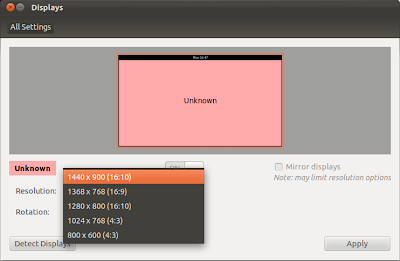
$xrandr --output VGA1 --mode 1440x900_60.00And now the screen will be in the new resolution
$ sudo gedit /etc/X11/xorg.confSection "Monitor"
Identifier "Monitor0"
Modeline "1280x800_60.00" 83.50 1280 1352 1480 1680 800 803 809 831 -hsync +vsync
Modeline "1368x768_60.00" 85.25 1368 1440 1576 1784 768 771 781 798 -hsync +vsync
Modeline "1024x768_60.00" 63.50 1024 1072 1176 1328 768 771 775 798 -hsync +vsync
EndSection
Section "Screen"
Identifier "Screen0"
Device "Card0"
Monitor "Monitor0"
SubSection "Display"
Modes "1280x800_60.00" "1368x768_60.00" "1024x768_60.00"
EndSubSection
EndSection
Section "Device"
Identifier "Card0"
Driver ""
EndSection
Section "Monitor"
Identifier "Monitor0"
Modeline "1440x900_60.00" 106.50 1440 1528 1672 1904 900 903 909 934 -hsync +vsync
Modeline "1280x800_60.00" 83.50 1280 1352 1480 1680 800 803 809 831 -hsync +vsync
Modeline "1368x768_60.00" 85.25 1368 1440 1576 1784 768 771 781 798 -hsync +vsync
Modeline "1024x768_60.00" 63.50 1024 1072 1176 1328 768 771 775 798 -hsync +vsync
EndSection
Section "Screen"
Identifier "Screen0"
Device "Card0"
Monitor "Monitor0"
SubSection "Display"
Modes "1440x900_60.00" "1280x800_60.00" "1368x768_60.00" "1024x768_60.00"
EndSubSection
EndSection
Section "Device"
Identifier "Card0"
Driver "intel"
EndSection
Hope it worked
—
Anton Hermansyah

Tags: Linux, Monitor, Resolution, Ubuntu, XRandr
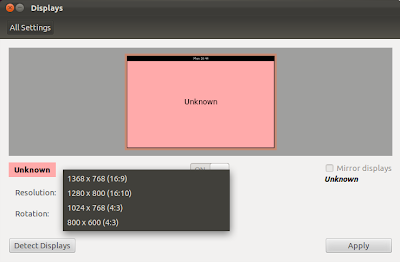
February 11, 2012 at 8:20 pm |
Thank You very much, it helped me !! :-))))
February 15, 2012 at 2:18 am |
Thanks very much. Great help!
I think you want to remove the word “Modeline” in Step 5 (where you said “in my case”):
$ xrandr –newmode Modeline “1440x900_60.00” …
I needed to remove that word to get it to work in Mint 12 at least.
February 15, 2012 at 4:15 pm |
Oh yes I’m sorry, my bad. Yes, we don’t need the “Modeline” word in the -newmode command. Thanks for the correction, I’m already repair it
—
Anton
February 15, 2012 at 5:06 pm |
Thanks very much Anton.
March 22, 2012 at 11:36 am |
Man, you saved me! 🙂
Spent an hour trying to get external monitor to show something more then 1024×768…
With your guide it was as simple as it can be, thanks very much!
April 19, 2012 at 1:08 pm |
thanks a lot man,,,,,,,,,,,,,,,,,,,,,,,,,,,,,,, cheers!! 🙂
April 25, 2012 at 6:05 am |
awesome bro!!your info is effective.. thanks
April 28, 2012 at 10:24 am |
i cant find xorg.conf in ubuntu 12.04,when i used gedit it opened an empty file
April 29, 2012 at 11:26 pm |
In 11.10 it goes the same way, just copy the content into that empty file and save your xorg.conf, hope it helps
—
Anton
July 21, 2012 at 12:23 am |
Awesome friend. It worked like charm. Thanks
October 1, 2012 at 11:07 am |
Thanks dear Anton… it’s working.
October 15, 2012 at 5:18 pm |
Well written guide. Saved my day. Thank you Anton!
November 26, 2012 at 8:22 am |
My xorg.conf file empty. Could you tell me why? and what should I do?
December 19, 2012 at 12:38 am |
You can just copy the configuration you got from xrandr to the blank xorg.conf and make the rest like the example. Hope it works
January 15, 2013 at 6:14 pm |
It just works!
Just let me suggest adding a few words how to use cvt for preparing the modeline lines in xorg.conf.
June 17, 2013 at 4:39 am |
Thanks you so much – after a week of working on this I’ve finally got my external monitor working properly 🙂
On Ubuntu 12.04 I replaces the xorg.conf with yours. Then i had to change the text “Monitor0” and “Screen0” to “VGA1”.
🙂
August 19, 2013 at 3:29 pm |
Thanks from turkey
November 5, 2013 at 9:27 am |
Thanks alot. its very helpful.
March 6, 2014 at 7:28 am |
In ubuntu 12.04 there is no xorg.conf file
March 6, 2014 at 10:02 am |
I replaces the content into the blank xorg.conf and saved. After restart it is not booting…
March 6, 2014 at 3:00 pm |
Probably after the change to xorg 7, there is a different configuration
October 11, 2014 at 3:01 pm |
I am using u 12.04. The x.org.conf file was blank also. I copyed,past and saved your conf.file. I am also using an intel video chip. It works fine for me now. I had been fighting it for two weeks. Thanks for your help.